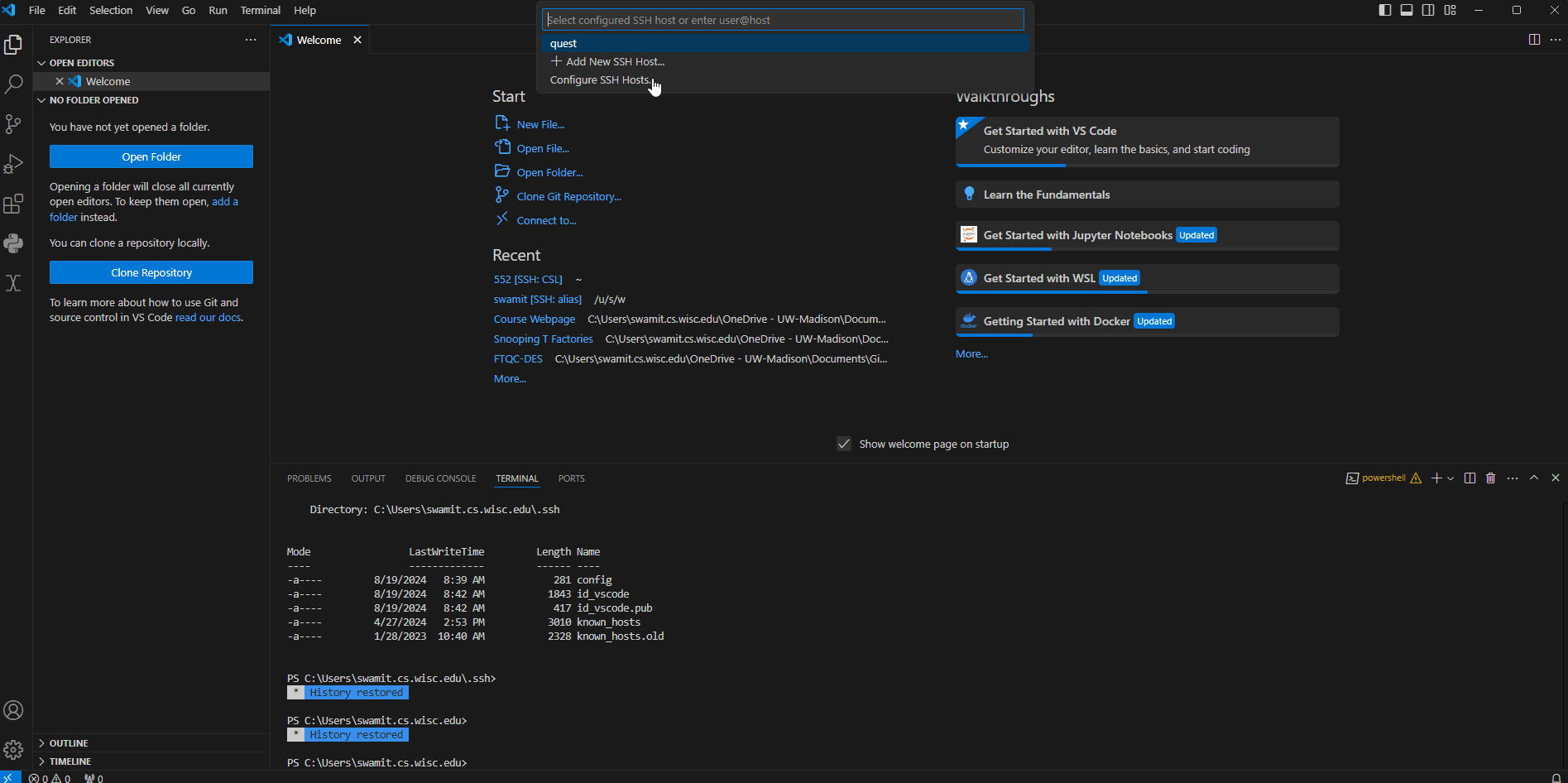Goal: Set up a VS-Code remote development environment that connects to a CSL machine running a licensed version of Model Sim.
How do you log into the CSL machine using SSH with VS-Code?
Step 1: Download and Install VS Code on your computer – https://code.visualstudio.com/download
Step 2 (optional): Learn how to install VS code extensions and how to use the terminal feature on VS code –https://www.youtube.com/watch?v=B-s71n0dHUk
Step 3: Install Remote-SSH, Remote-SSH: Editing Configuration Files, and Remote Explorer plugin on VS-Code –
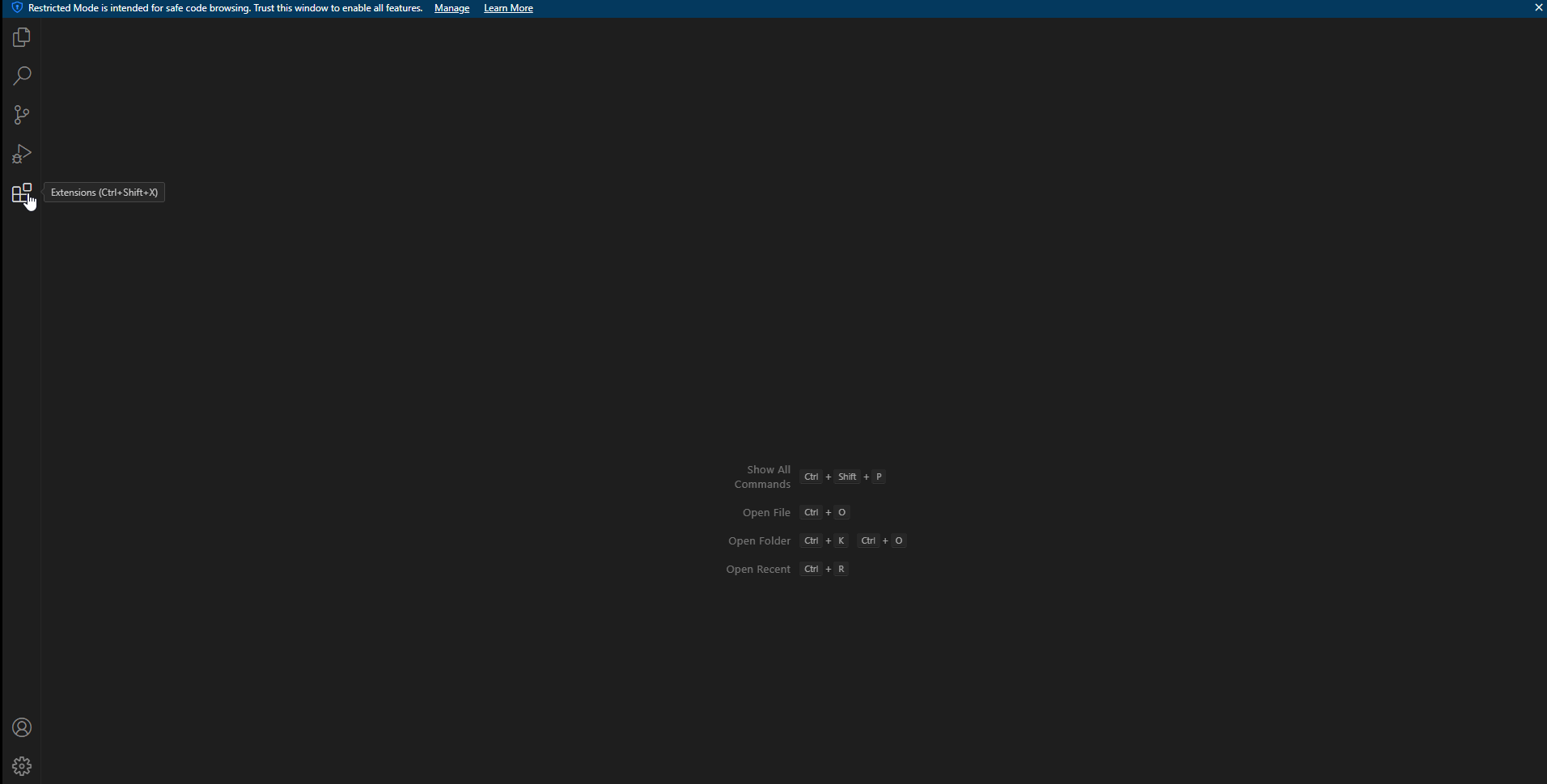
Step-4: Log into CSL machine best-linux.cs.wisc.edu
Now you can log into the CSL server by clicking on “connect to”
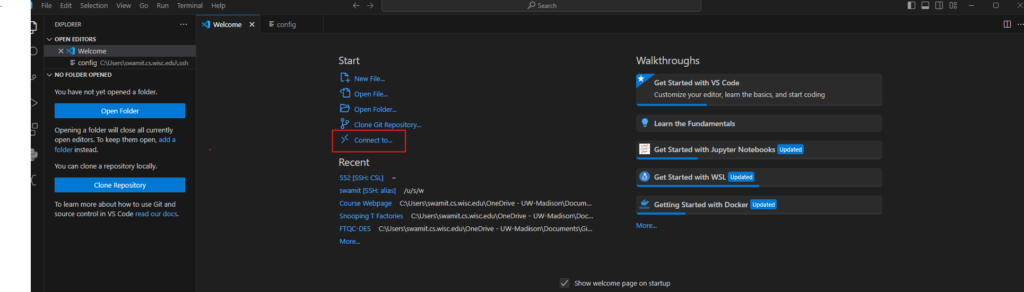
Follow the prompts and type ssh username@best-linux.cs.wisc.edu, which will ask you to edit ssh config file. See the example GIF below. I highly recommend using VPN to avoid 2-factor authentication loop. How to connect to campus VPN — https://csl.cs.wisc.edu/docs/csl/2019-11-14-globalprotect-department-vpn/